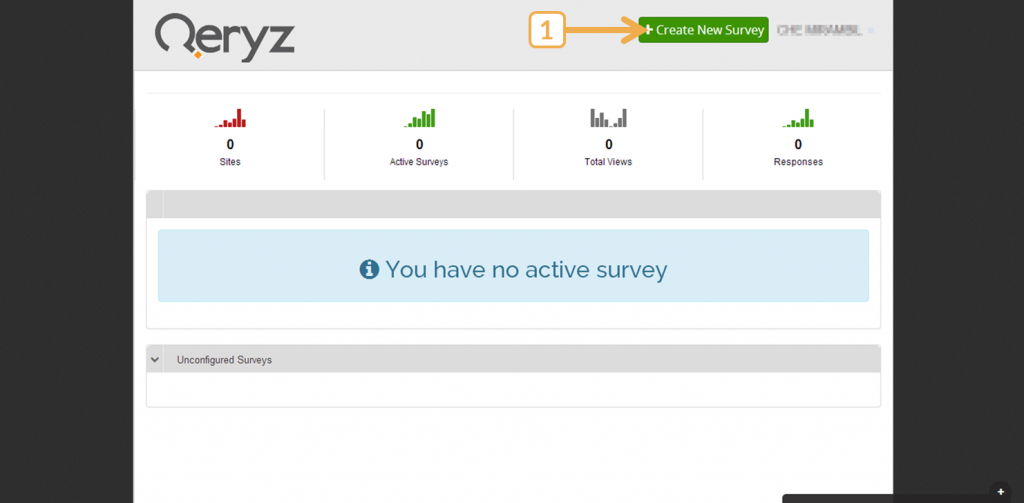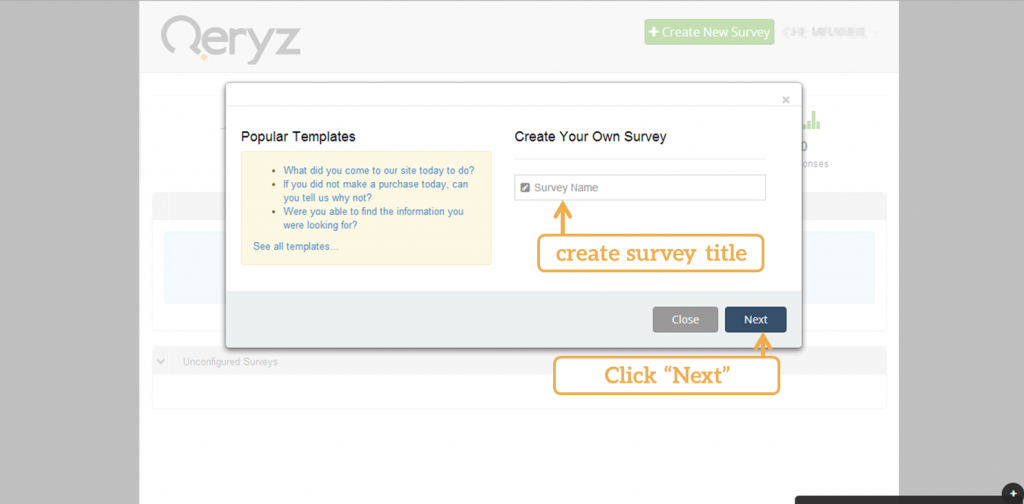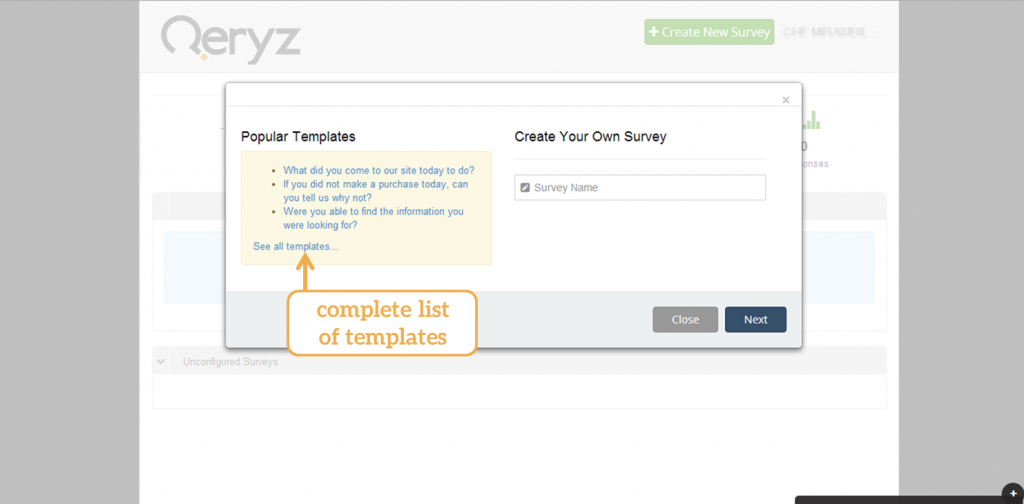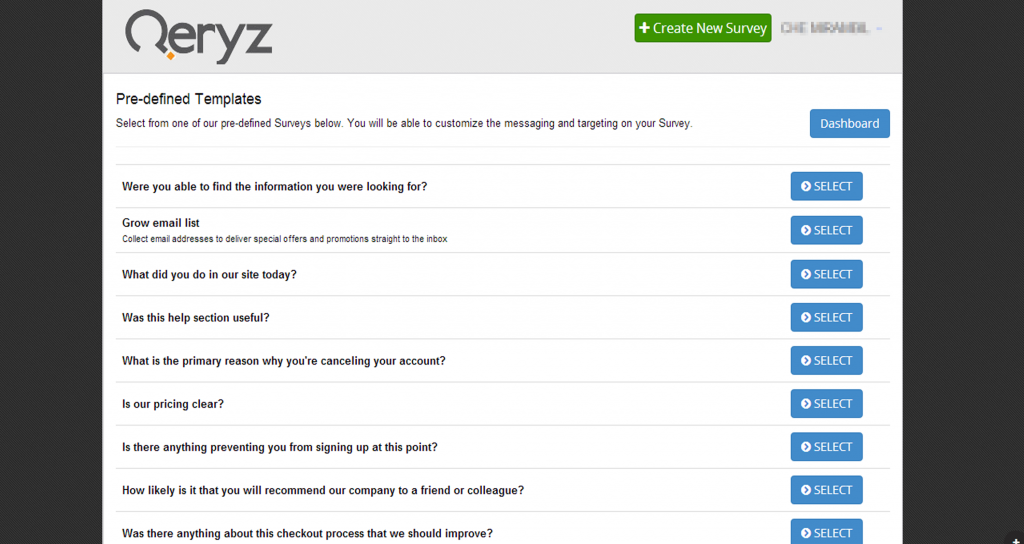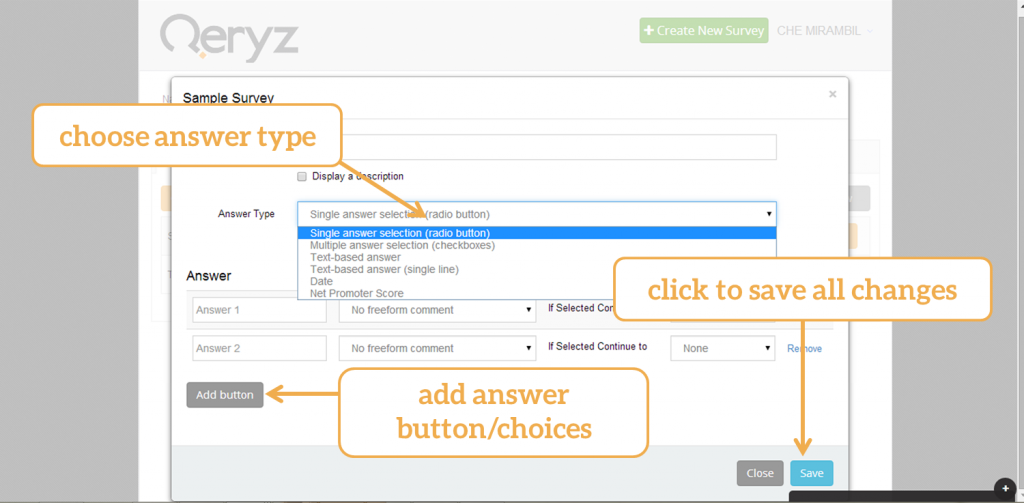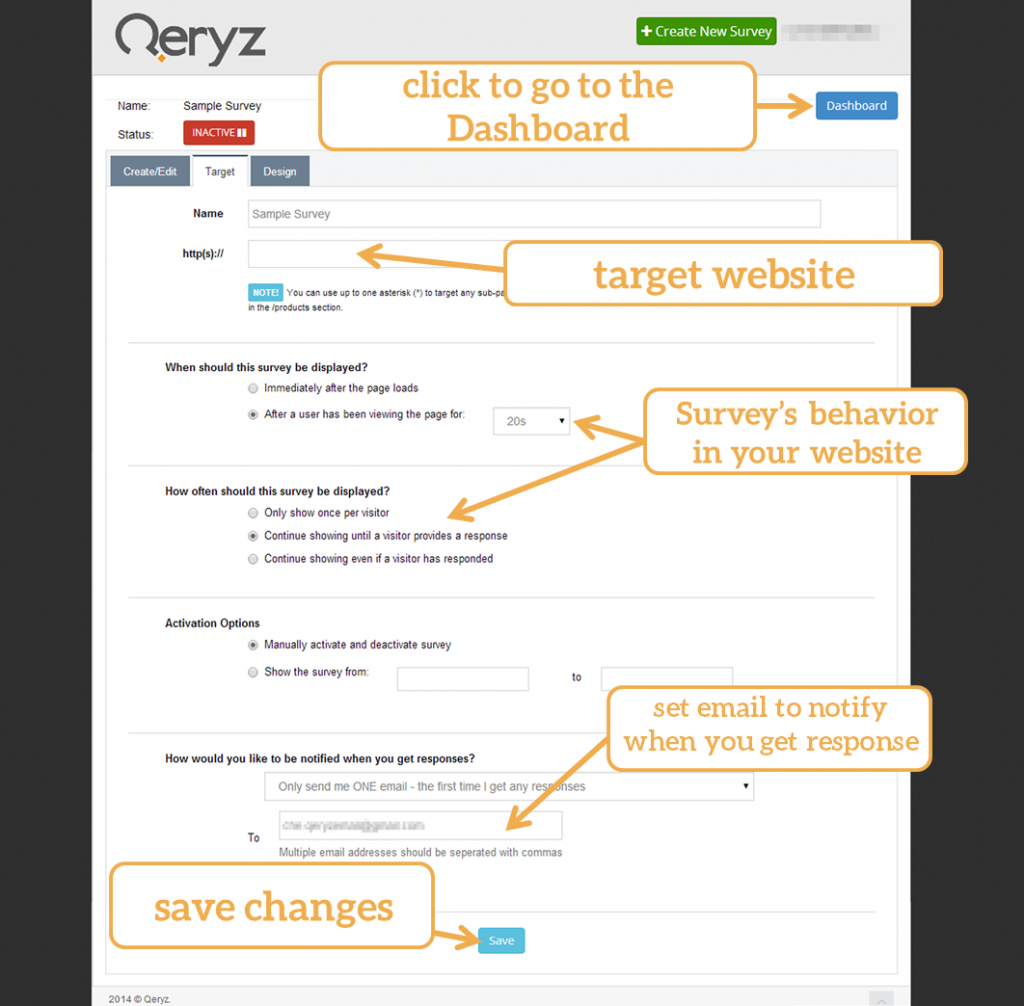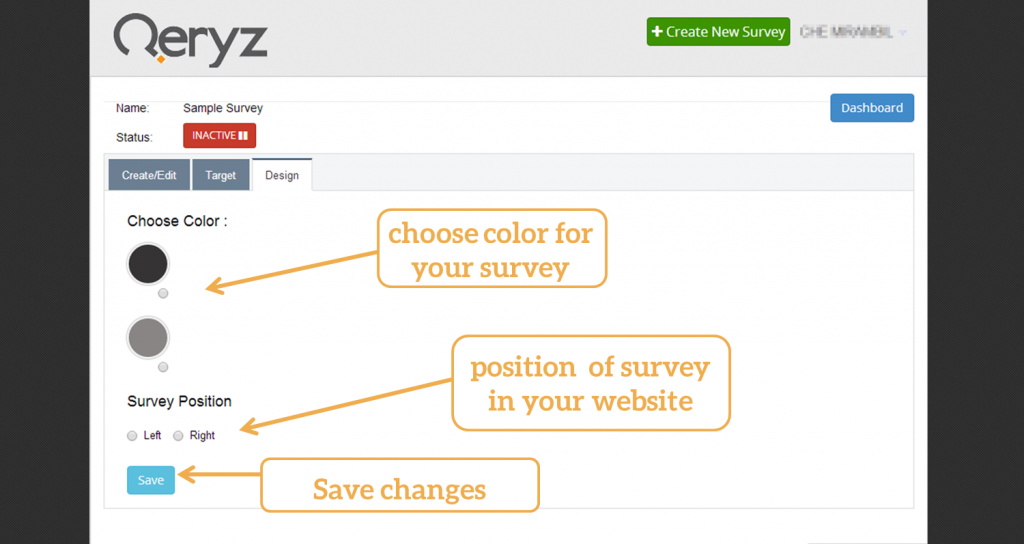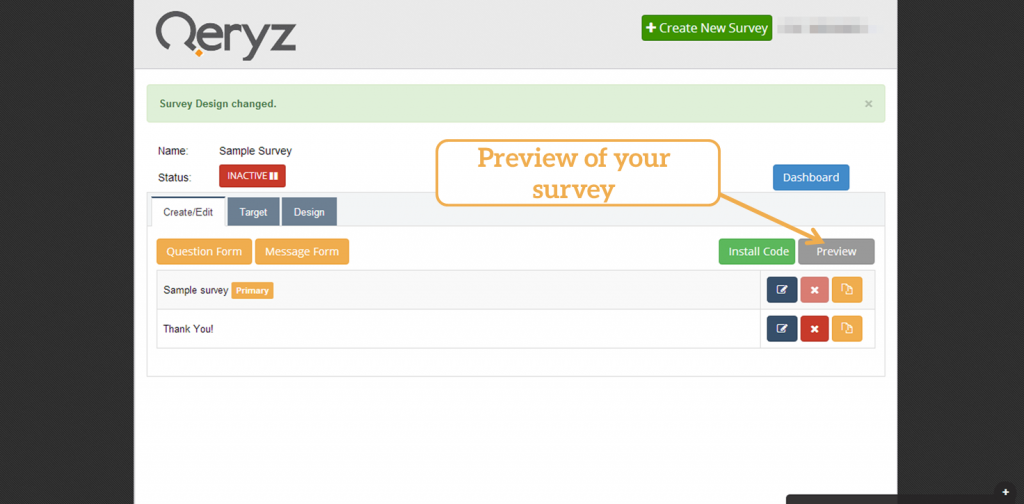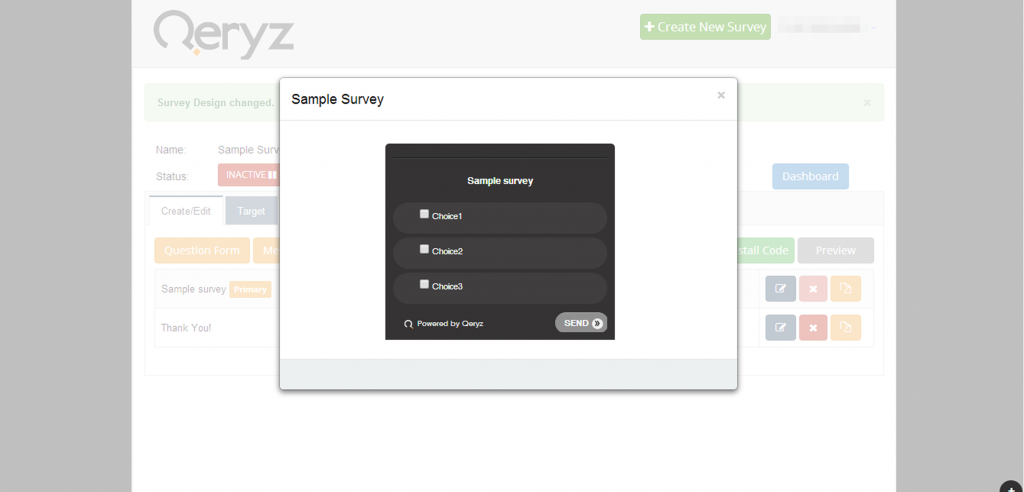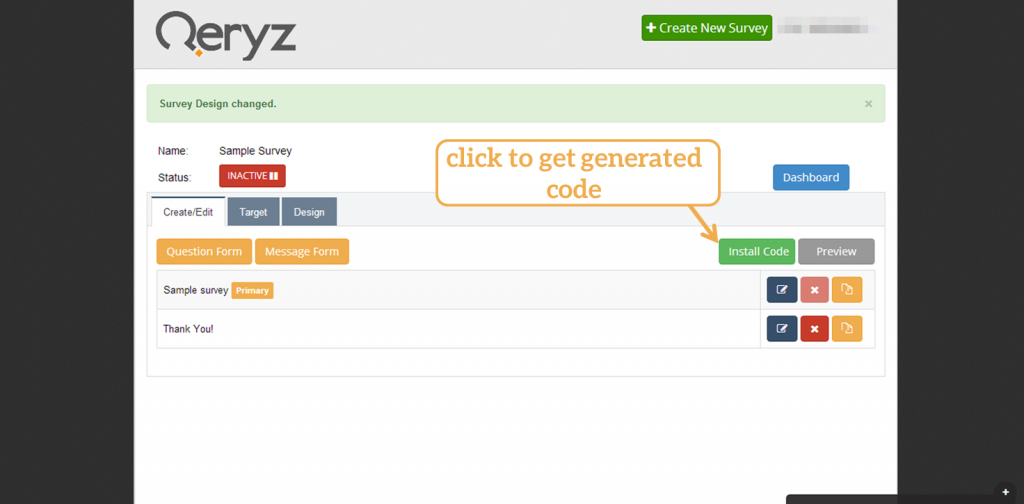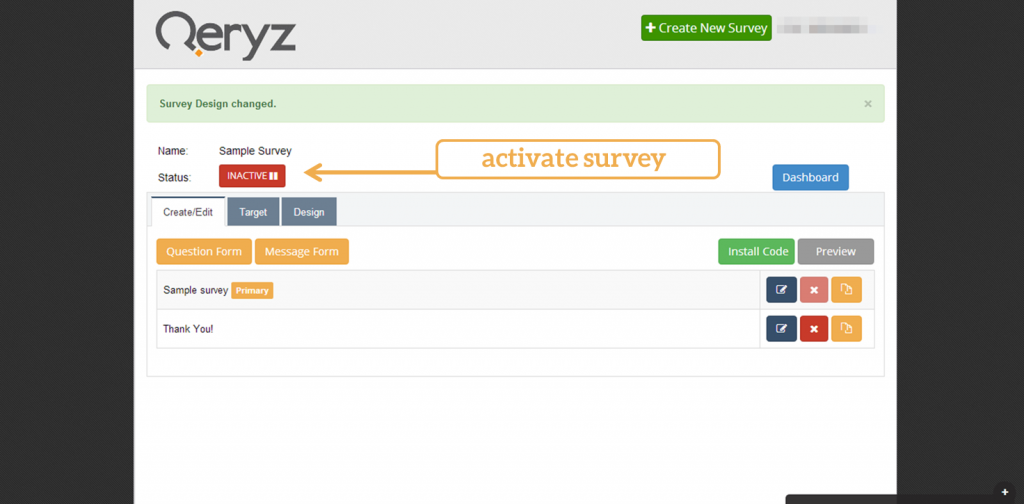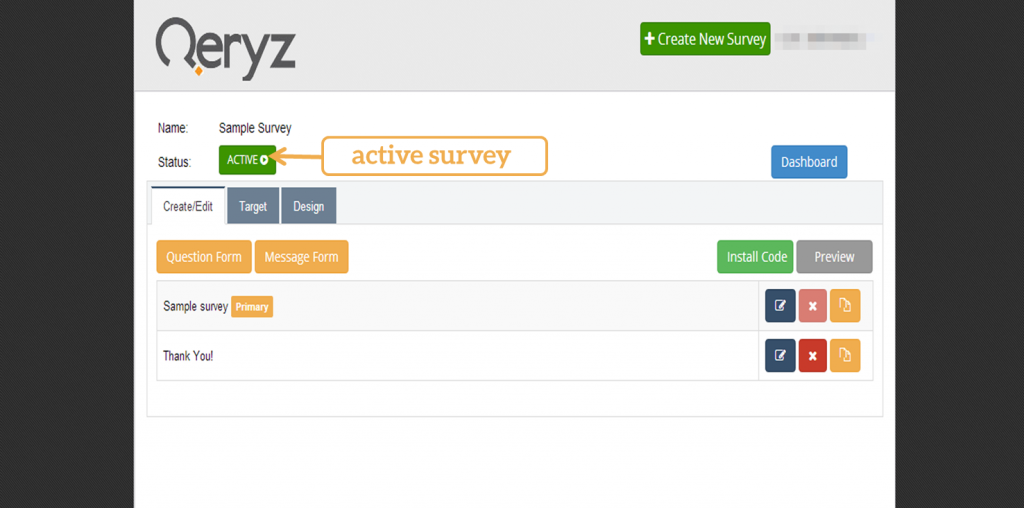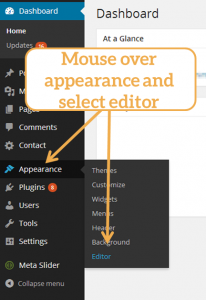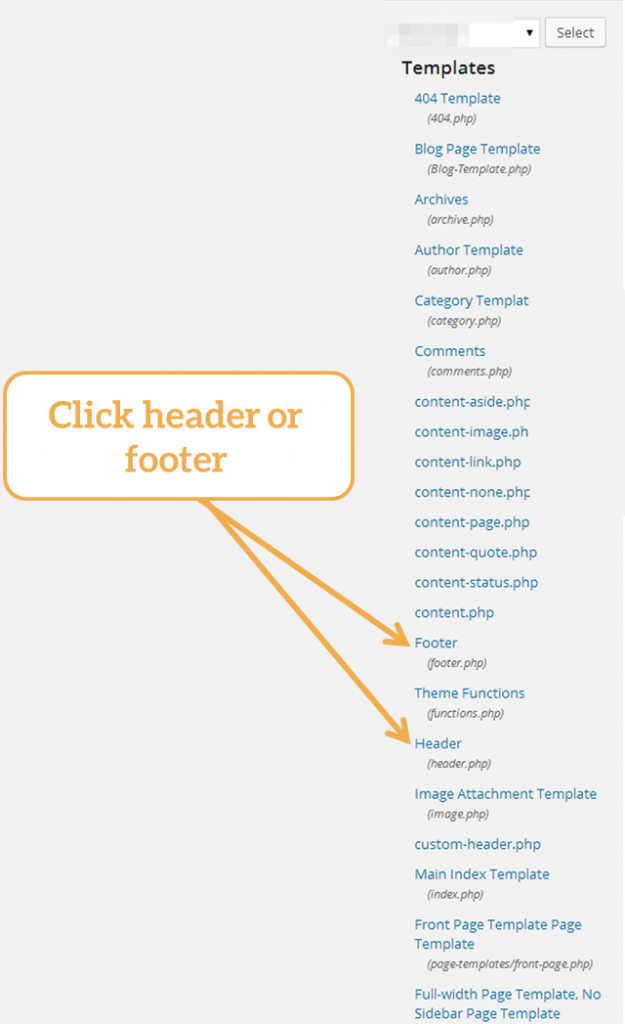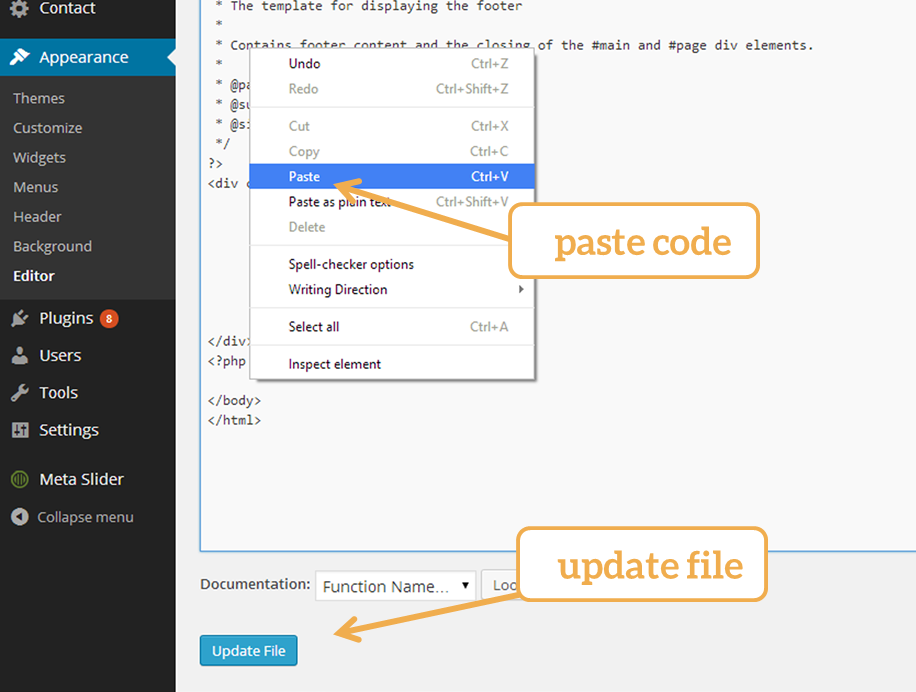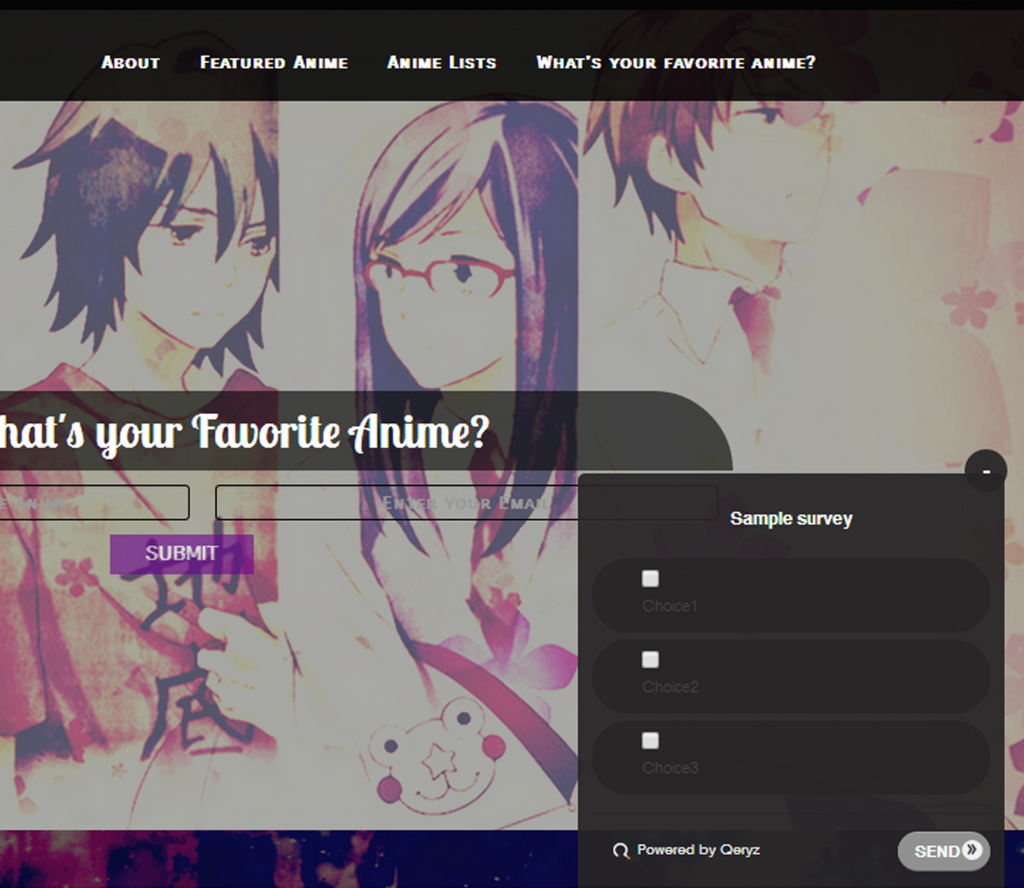Setting Up your Qeryz Survey
We’re excited to get you up and running on our survey (currently beta testing). In order to get started there are just a few steps that need to happen.
Step 1: Creating your first survey
Here’s how you can do that, on your Dashboard, click “Create New Survey” button.
Step 2: Creating your survey title
After clicking on the “Creating New Survey” button, you’ll see a page that looks like the image shown below. If you wish to make a survey from scratch, create a survey title and click next.
Using Template:
Also, you can simply choose template from pre-defined templates. These templates are pre-made and can be customize to save time from making survey from scratch.
Complete list of Qeryz pre-defined Templates:
Here is what you’ll see if you select a”See all templates”…
Click “Select” and start making your own survey.
Step 3: Edit your Question Form:
Click one of the edit buttons to fill in the fields of your survey.
By clicking one of the edit buttons, question form will open next. Choose the answer type of your survey, whether it’s text-based, multiple answer, single answer selection, etc. You can also add answer buttons as much as you want. And don’t forget to click “Save” button.
After fixing your question form, edit “Target” panel in your Dashboard. On target panel, you can set what site you’d like to use the survey. Choose when and how often your survey would be displayed in your site and the email where you want to be notified when response is made.
Here’s what your Target panel looks like:
To customize the color of your survey, click the “Design Panel” in your Dashboard. You can select colors from black and gray. Choose where to put the survey in your website from left or right.
Here’s what your Design panel looks like:
You can view how your survey looks like by clicking the preview button.
Step 4: Preview of the Survey:
Here’s what your survey looks like. If you don’t like your survey you can always go back to edit tab of your dashboard.
Step 5: Get Generated code for Qeryz Survey
Click “install code” to access the generated code for your survey.
Step 6: Copy the Code:
Here’s what the code looks like. Copy this code on your screen. Paste this code before the end of <body> tag on every page of your website.
Step 7: Activate survey first:
Before pasting the code, I recommend to immediately enable the survey. You can find it in your dashboard on the left part of your survey’s name.
Activate your survey by clicking the red “inactive” button on your dashboard.
Here’s what you should see, that red “unactive” button will turn into green “active” button.
Step 8: Install Qeryz in your WordPress site:
Go to the dashboard of your WordPress site. On the left side of your dashboard, hover on appearance and select editor.
Here’s how:
From your website’s templates, select the header or the footer.
Here’s what it looks like:
Step 9: Paste Survey:
Paste the code before the closing tag of the <body>. Update the file to save changes.
Step 10: Qeryz at work:
Now, visit your website and see your customized Qeryz survey at work.
Note: Qeryz survey will appear immediately in your website depending on when your survey woul appear in your website.