Setting Up Qeryz Using WordPress Plugin
We’re excited to get you up and running on our survey. In order to get started there are just a few steps that need to happen.
Note: Before you start, please make sure that you have Qeryz WordPress plugin installed. Click Here to Download the Qeryz WordPress plugin
Step 1: Creating your first survey
Here’s how you can do that, on your Dashboard, click “Create New Survey” button.
Step 2: Creating your survey title
After clicking on the “Creating New Survey” button, you’ll see a page that looks like the image shown below. If you wish to make a survey from scratch, create a survey title and click next.
Using Template:
Also, you can simply choose template from pre-defined templates. These templates are pre-made and can be customize to save time from making survey from scratch.
Complete list of Qeryz pre-defined Templates:
Here is what you’ll see if you select a “See all templates”…
Click “Select” and start making your own survey.
Step 3: Edit your Question Form:
Click one of the edit buttons to fill in the fields of your survey.
By clicking one of the edit buttons, question form will open next. Choose the answer type of your survey, whether it’s text-based, multiple answer, single answer selection, etc. You can also add answer buttons as much as you want. And don’t forget to click “Save” button.
After fixing your question form, edit “Target” panel in your Dashboard. On target panel, you can set what page on the website you’d like to use the survey. Choose when and how often your survey would be displayed in your website and the email where you want to be notified when a response is made.
Here’s what your Target panel looks like:
To customize the color of your survey, click the “Design Panel” in your Dashboard. You can select colors from black and gray. Choose where to put the survey in your website from left or right.
Here’s what your Design panel looks like:
You can view how your survey looks like by clicking the preview button.
Step 4: Preview of the Survey:
Here’s what your survey looks like. If you don’t like your survey you can always go back to edit tab of your dashboard.
Step 5: Activate survey first:
Immediately enable your survey to get it up and running. You can find it in your dashboard on the left part of your survey’s name.
Activate your survey by clicking the red “inactive” button on your dashboard.
That red “unactive” button should turn into a green “active” button.
Qeryz at work:
Now, visit your website and see your customized Qeryz survey at work.
Note: Qeryz survey will appear immediately in your website depending on when you set it to appear using the targeting options.
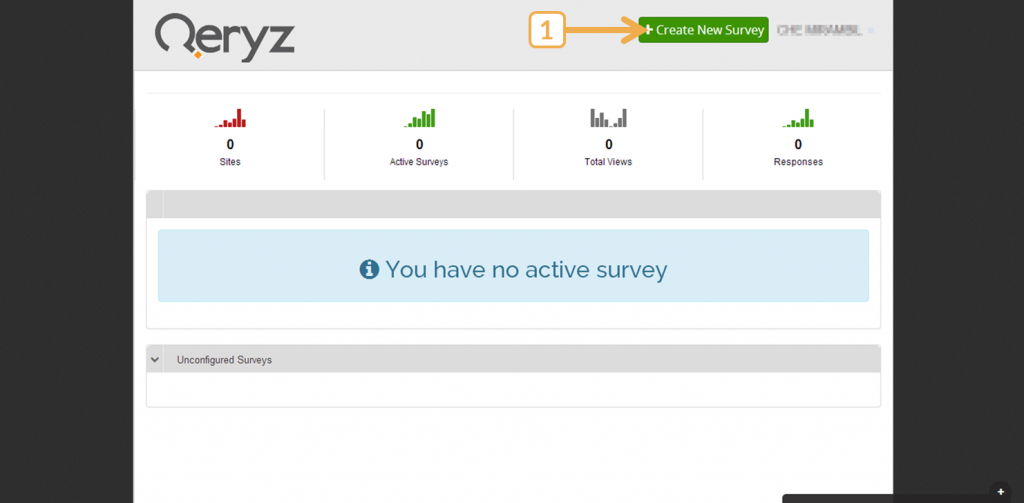
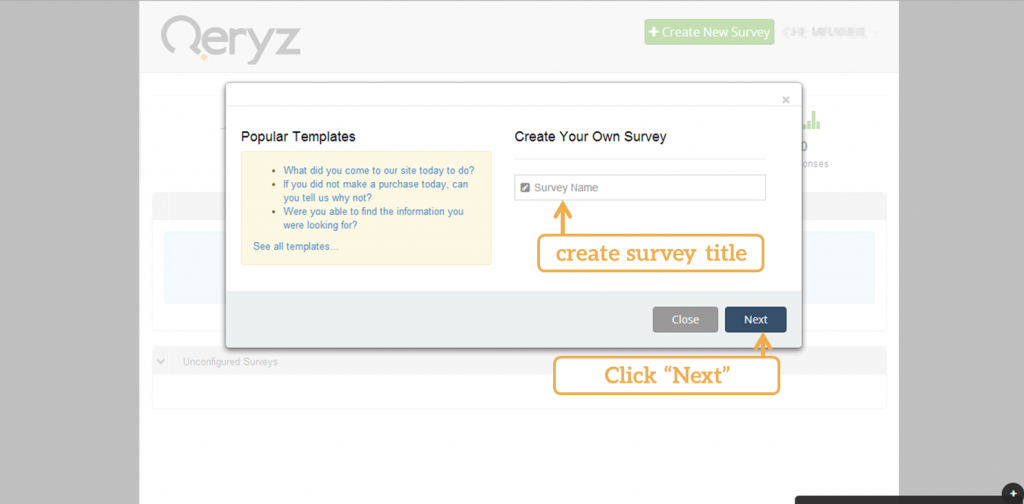
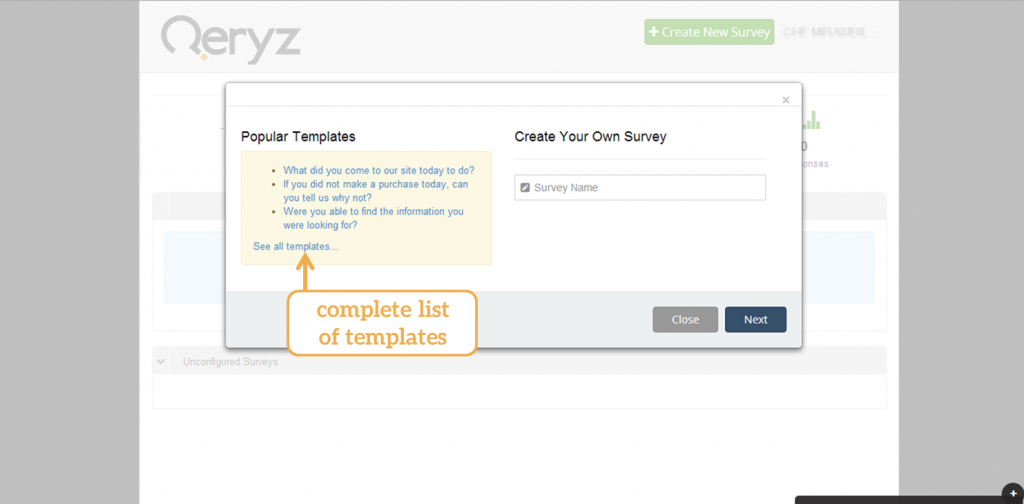
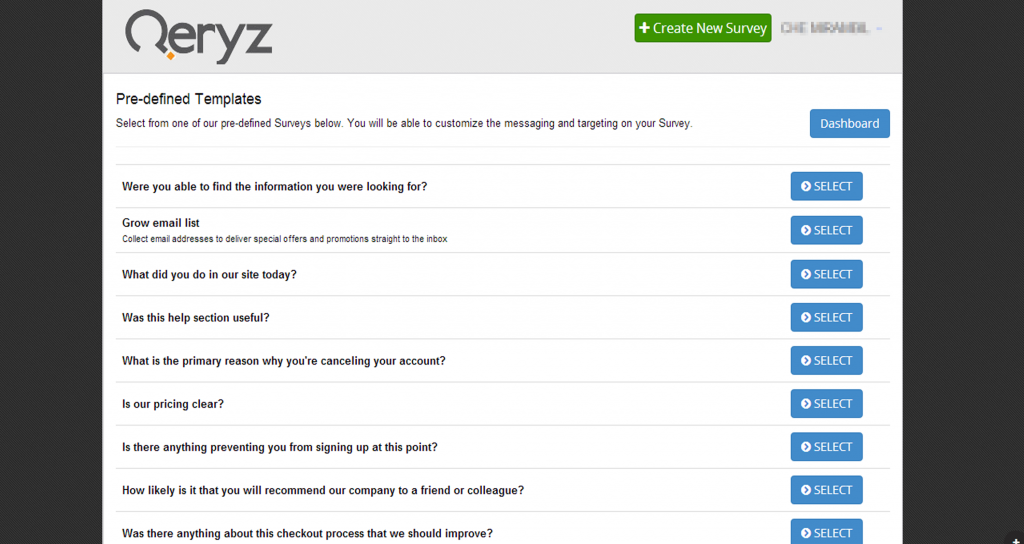

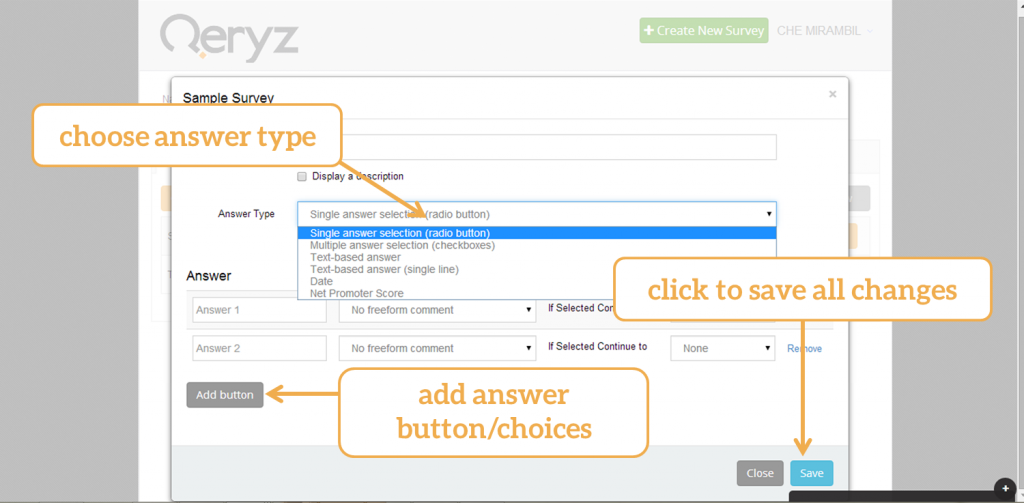
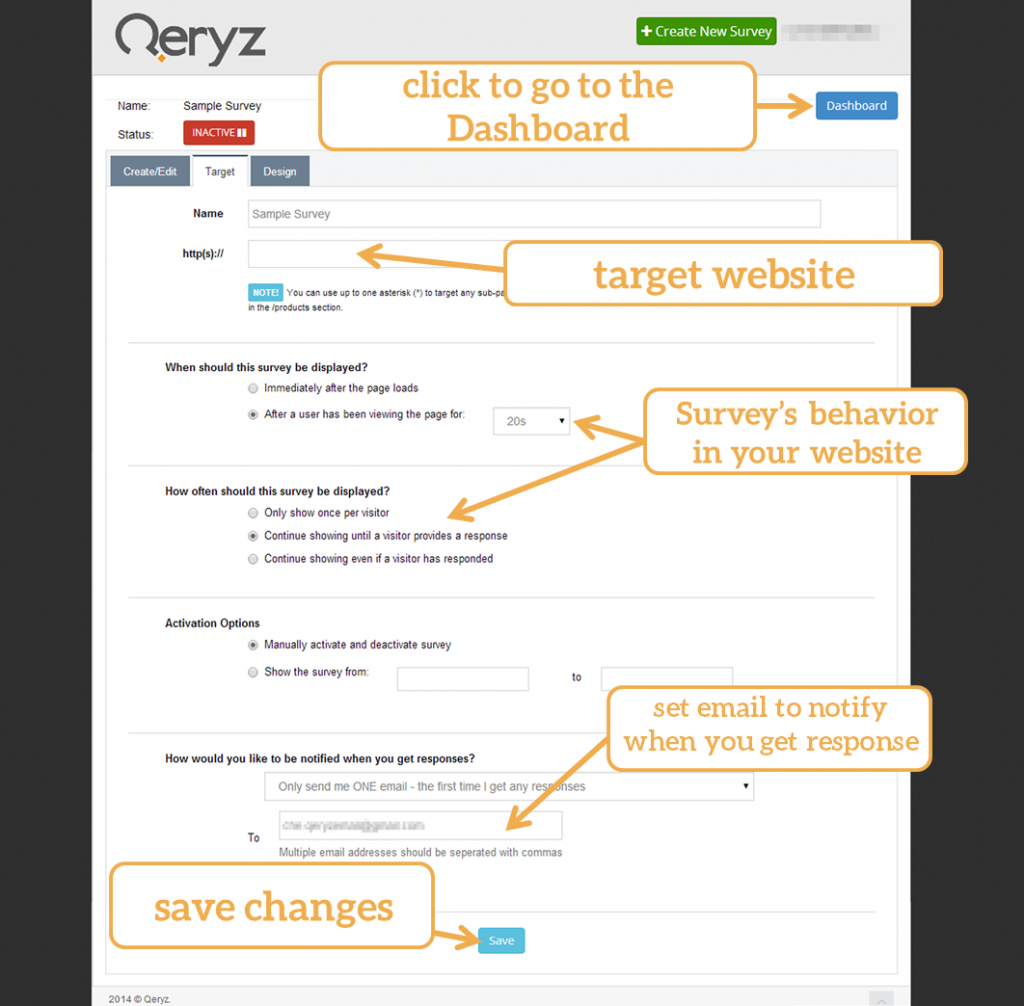
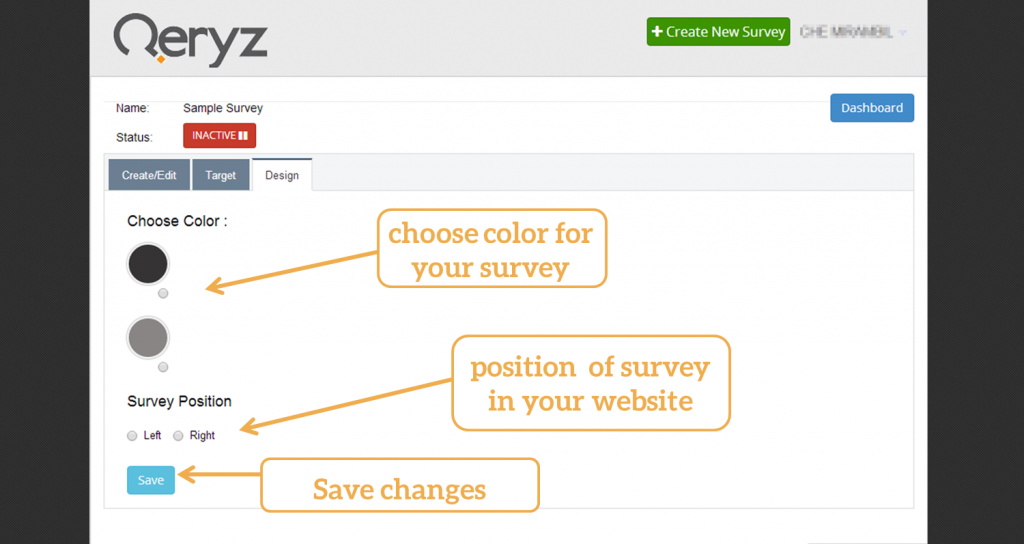
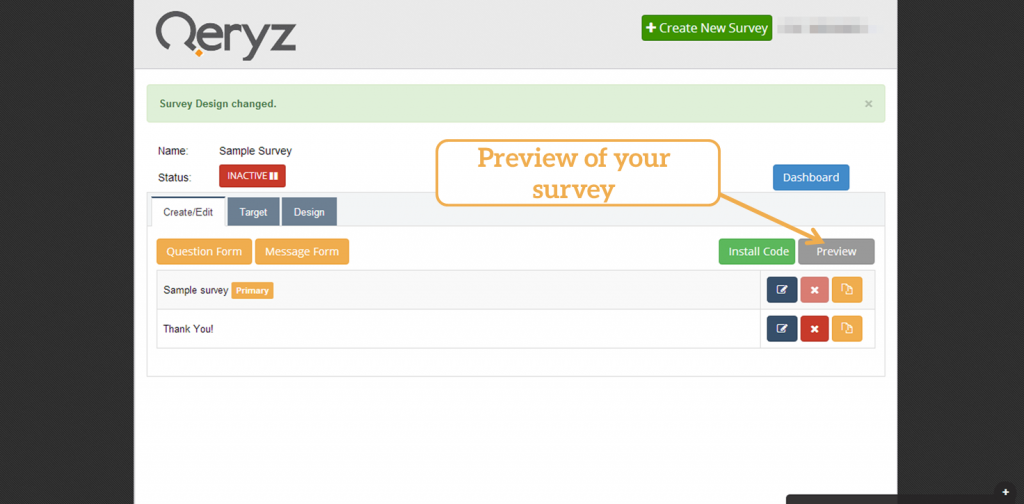
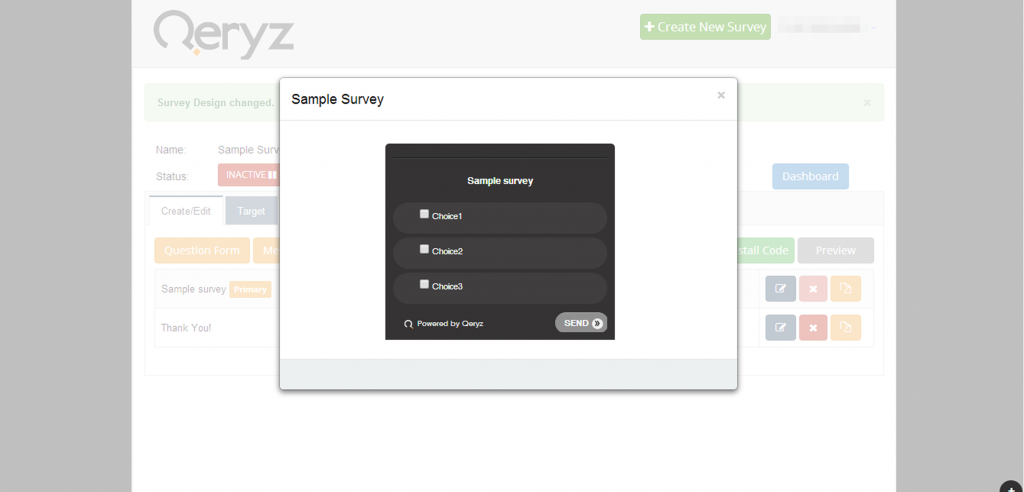
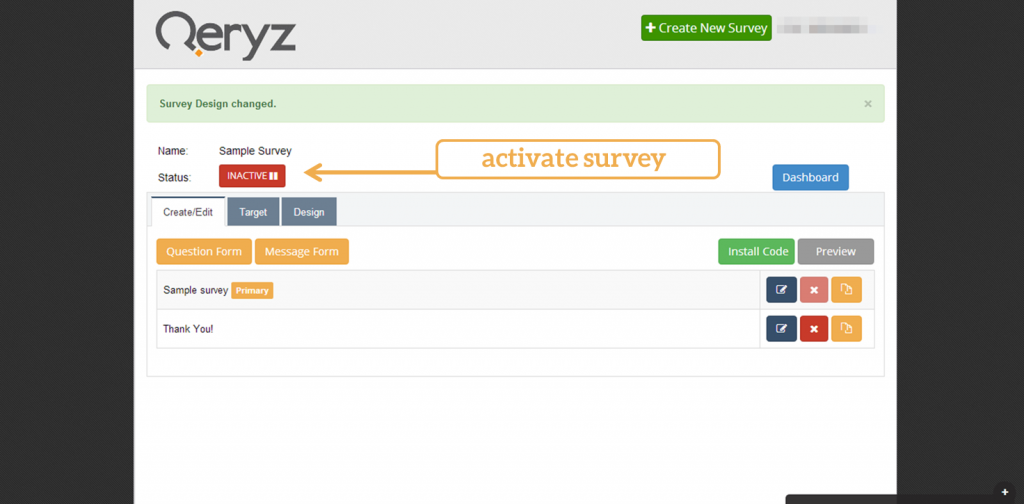
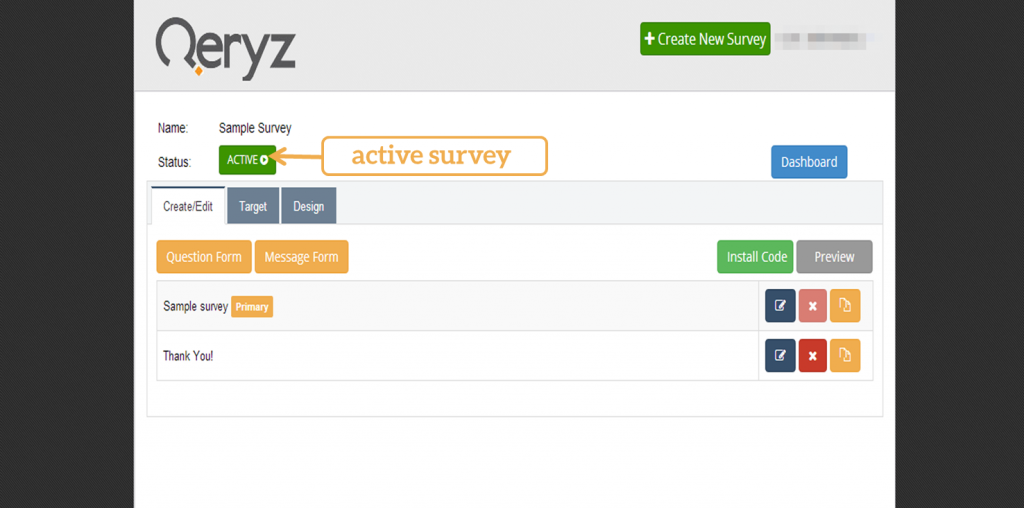
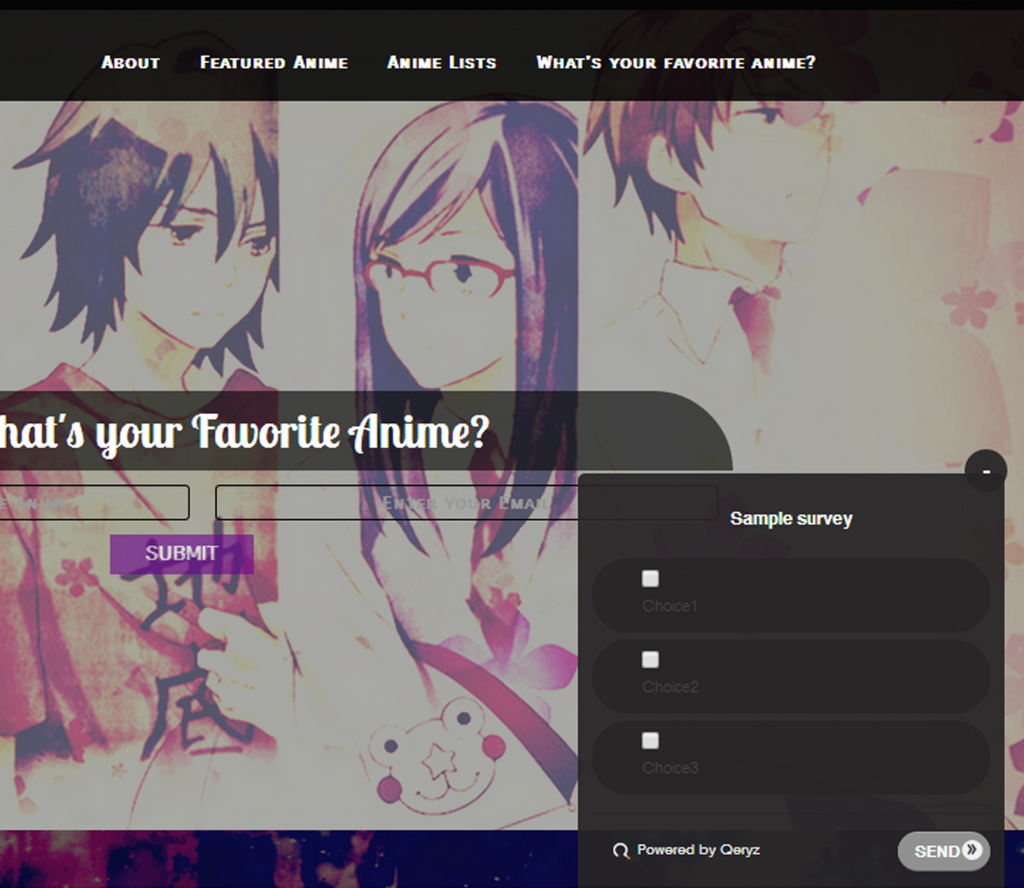
Hy guys, you at qerys are great, your surveys are very cool so I’m testing it. I’ve activated the survey, downloaded and activated the plugin, but up until now nothing has appened on my website, the survey seems doesn’t exist. Can you help me?
Simone,
Can you copy-paste your site’s URL here so we can troubleshoot please?
Thanks
No problems anymore, qeryz is running great! :-) Thank you!
I installed the code snippet in the footer. It was the only .php file that had a tag and all I spotted was the closing tag. I am passable in html but am still learning php. I am using WordPress. Can this script be inserted into a footer widget?
Yes it can be inserted there. So long as you spotted the closing tag and you paste the code snippet right before it – it should work :)
It appeared today. What changed?
We updated the jQery package ;) it should work smoothly for practically all websites from now on.
Hey, I get a 404 error for : Click Here to Download the Qeryz WordPress plugin.
Fixed! Thanks for the heads-up!
Can you have a multi-question survey?
What other features are planned?
In terms of analysis Sean, the data collected at the moment is very limited.
Yes you can. Check out how I did a multi-question survey at http://seo-hacker.com
There are TONS of features. We’re developing analytics for all our users too. I’m sure you’ll enjoy that.
The data collection of Qeryz depends on your overall traffic and your survey question and choices. We’re working on tips on how you can improve that.
Hope this helps!