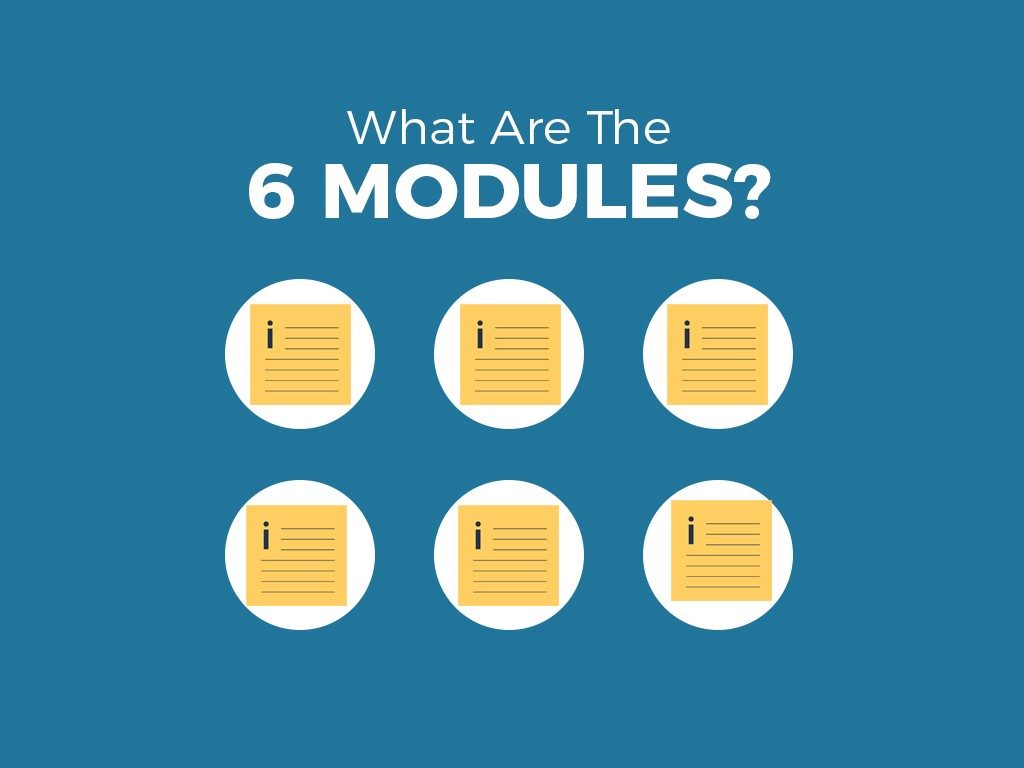Understanding the 6 Modules of the WordPress Dashboard
What are the 6 Modules of the WordPress Dashboard?
1. At A Glance: A quick glance of a WP website information and recent interactions.
2. Quick Draft: A pop up window where users can store ideas for content that will be saved as a draft.
3. Activity: A quick way to interact with visitors’ comments.
4. Your Stuff: This provides a quick access to the activity of a user’s comments on other’s WP sites and the creation and editing interface of posts.
5. What’s Hot: The latest news and trending content on WP.
6. Stats: This shows the performance of user content; one can see which content is performing better than the rest.
The Dashboard is the very first screen that you see when you log onto WordPress. Survey plugins, comments, quick buttons, and other functions can be found here. In order for you to manage your WordPress (WP) page properly, you must understand how the 6 modules of the Dashboard work.
What are the 6 Modules?
There are 6 Modules on WordPress that you need to familiarize yourself with. They are the following:
At A Glance
The ‘At A Glance’ module is named aptly because it allows you to have a quick glance of your site’s information and recent interactions. This will show you how many pages and posts you have, the new comments made by visitors, the theme that you are using, and any spam that is received and/or blocked.
This module may not be useful at first when there is not much traffic for your site, but as you gain more visitors, the module’s ability to provide quick and concise information will be the key to managing it.
Quick Draft
This is a module that you can use to quickly create content that’s itching to get out of your head. You don’t even have to worry about publishing it too quickly for it can be saved into a draft. It’s a simple feature that lets you share an article title or “What’s On Your Mind?”
Using this is a great way to prepare future posts by saving your ideas and using features such as categories and planned postings. You can also use this module to access recent drafts so you can continue working on them.
However, this module lacks in features since it was made to be an idea capturing tool. You have to remember that in order to create content, it should still be done on the main writing area before posting.
Activity
The interface of this module allows a user to quickly and efficiently interact with visitors’ comments. Hovering the pointer over any of the listed comments that appear here brings out the following options:
- Approve/Unapprove
- Reply
- Edit
- See History
- Mark as Spam
- Trash
Basically anything that happens on your website will appear here. Use this as a jumping point from the Dashboard to your pages to quickly act on anything.
Your Stuff
While the previous modules track what the visitors do on your site, this module tracks what you do on your own and other’s sites. It does this by displaying links to your recent activity. These include:
- Creating a new post
- Editing an old post
- Commenting on another’s post
What’s Hot
The ‘What’s Hot’ module acts as news delivery for WP. It shows links to the latest posts, top blogs/posts, and news from WP.
Stats
This is the most important module on your Dashboard. With this, you can see how many people visit your site and which content is performing better than the rest via the use of graphs. But this is more than just a visual presentation. It gives you further information by clicking on any point on the graph.
How do you Customize and Add Modules?
It is possible to hide and rearrange modules according to your needs. This is especially useful for some installed themes and plugins can add modules on your Dashboard. Examples of these are the Yoast SEO plugin, which adds an overview of your post SEO scores, and the BackUpBuddy, which shows how many edits were made on a post since the last backup. While these extra functions are great, it could clutter your Dashboard.
To hide modules, click ‘Screen Options’ on the upper right of the Dashboard to reveal a checklist of your modules. Removing the check on the undesired module will remove it from sight. To rearrange the modules, simply click and drag the modules to your desired spot. You can use this to position your most important modules at the top so you don’t need to scroll down to access them and miss vital information. These changes will then be saved the next time you log onto WP.
Key Takeaway
As the name implies, the Dashboard is what you use to make sure that everything is running properly on your website. You can use it to boost your reach or fix problems. But you can only do this if your 6 basic modules work together. If you feel the need to download more modules, then feel free to do so.
To recap:
- The Stats give you data.
- You can be kept updated with the latest trends by knowing What’s Hot.
- Activity monitors your website visitors.
- Keeping an eye on Your Stuff means keeping a history of what you do.
- You can write down ideas on Quick Draft.
- A quick overview of all the information is available At A Glance.
Remember these in order to make sure you manage your site well before your blog becomes busy and the data will become overflowing. With the right practice, you’ll be prepared once that day comes.